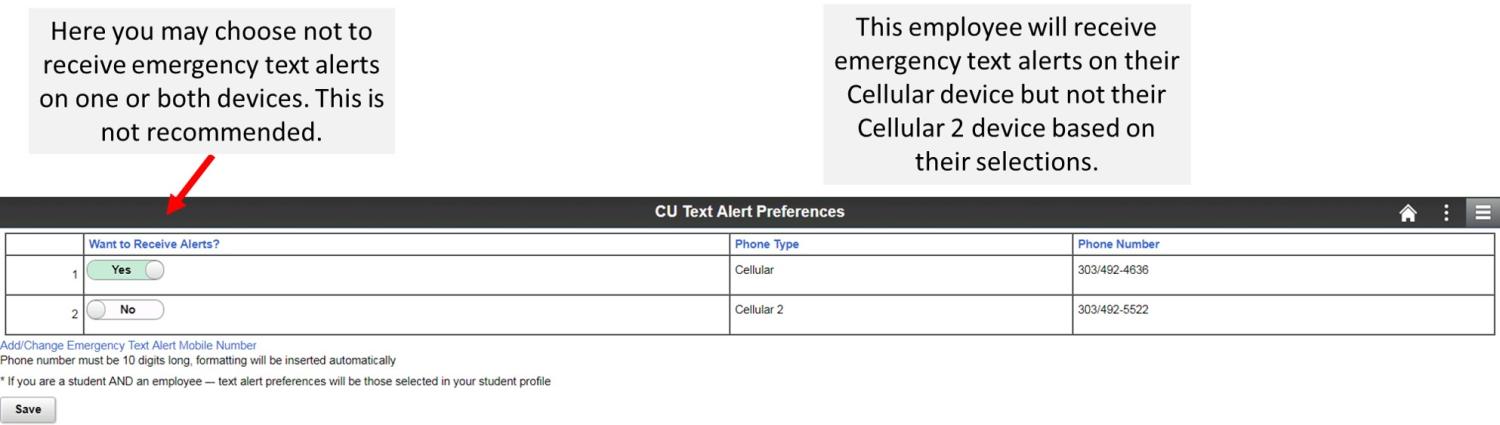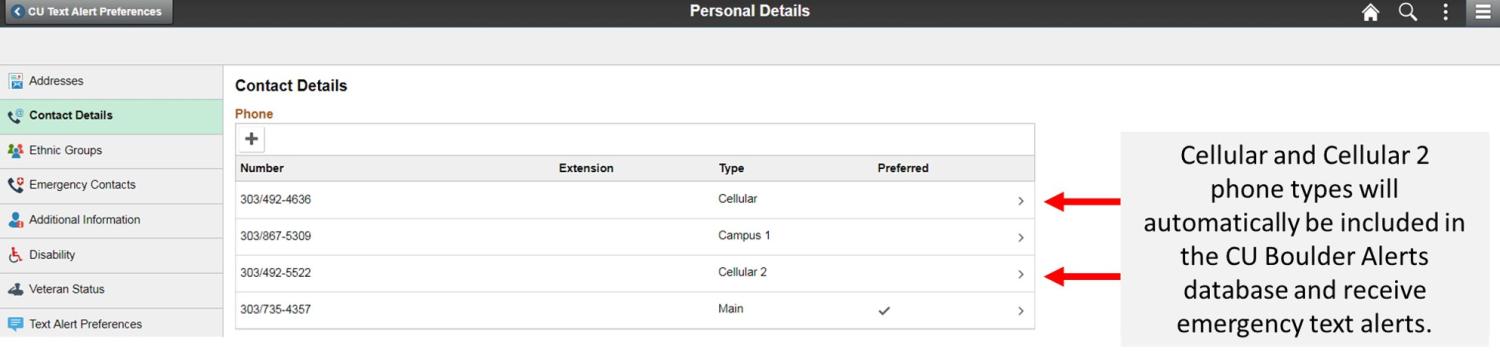Campus observing normal operating hours
Should an emergency arise, this page will be updated with relevant information.
Emergency: 911 (Call or Text)
CU Boulder Police Department
303-492-6666
Employee Step-by-Step Guide
If you are an employee who is registered for classes and considered a student, your mobile numbers are pulled from your student portal information. It is wise to update your mobile numbers and phone types in your employee portal information, as well.
- Log in to MyCUinfo.
- Click on "CU Resources Home" in the top middle of the page and select "My Info and Pay."
- Select “Text Alert Preferences.”
- You will be prompted to complete the portal security process of two-step authentication.
- You will be taken to the CU Text Alert Preferences page.
- If the correct phone number appears in the table, you are all set. If not, click “Add/Change Emergency Text Alert Mobile Number.”
- From there, add a phone number or change the type of the correct number to be either "Cellular" or "Cellular 2." You may have two cell numbers listed.
- Should you choose not to receive emergency text notifcation from the campus, move the slider to "No."
- You can verify your preferences by navigating back to the “Text Alert Preferences” tab.